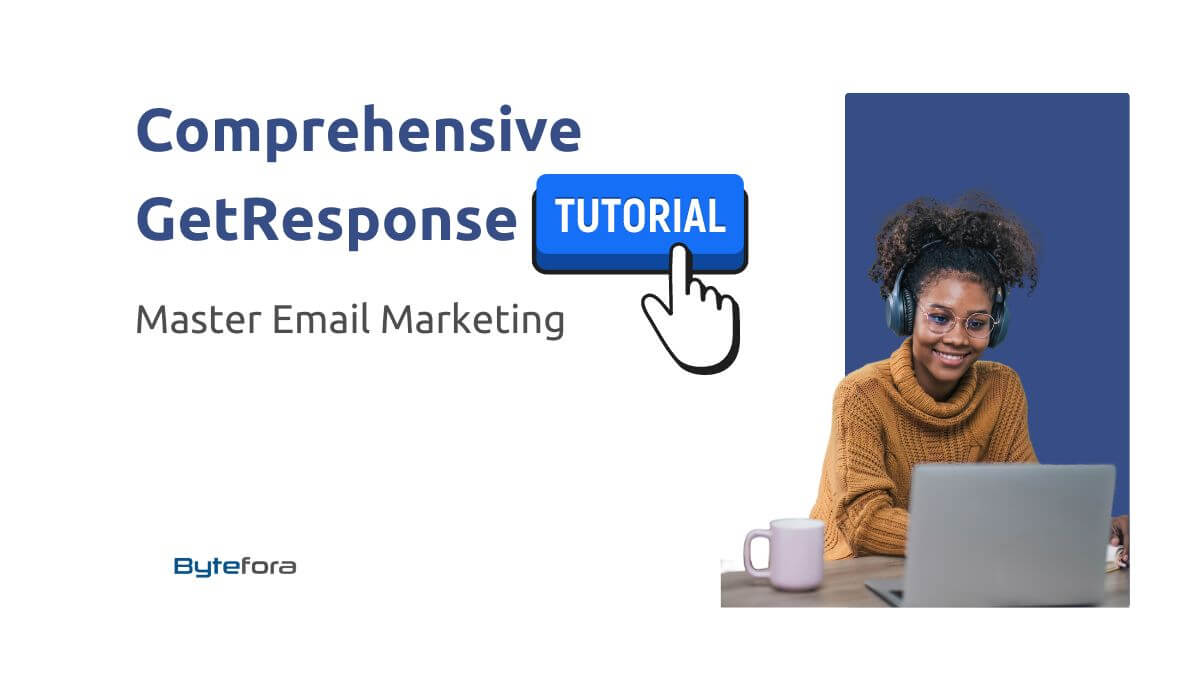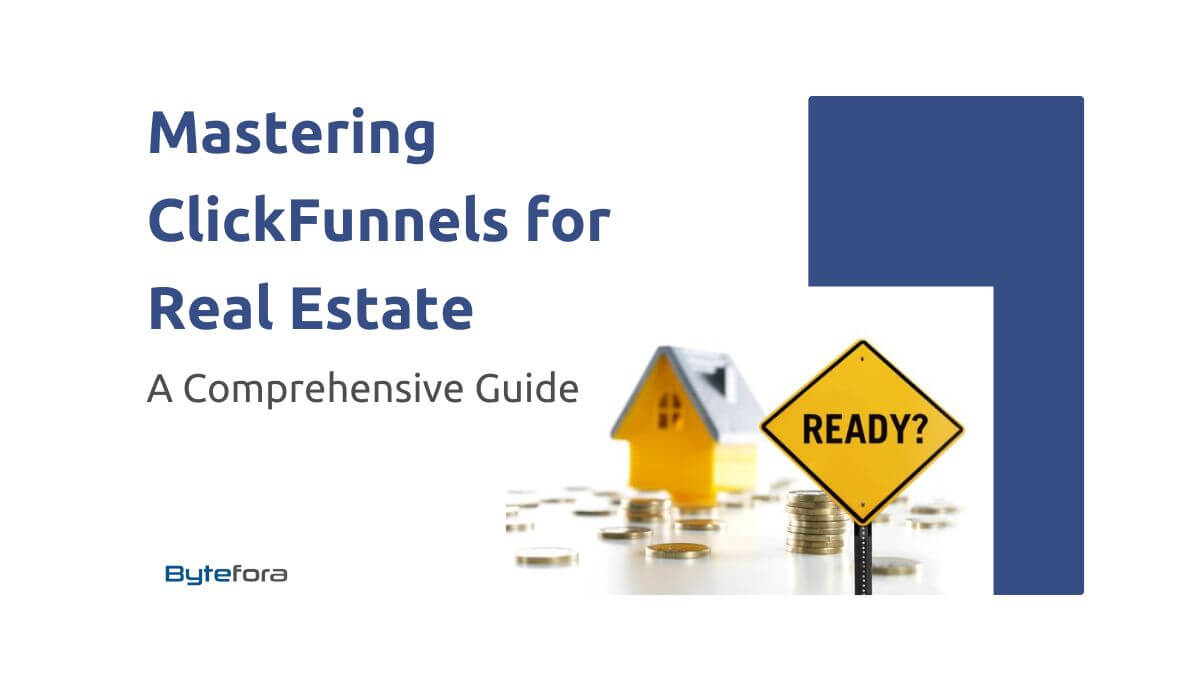This Comprehensive GetResponse tutorial is designed to guide you through the ins and outs of one of the most dynamic email marketing platforms available today. In a digital world where effective communication is vital, mastering GetResponse can be a game-changer for your business or personal brand. This tutorial is tailored to provide step-by-step insights into setting up and optimizing your GetResponse account, from crafting compelling emails to integrating powerful tools for maximizing your marketing efforts. Whether you’re a novice or a seasoned marketer, this guide will equip you with the skills and knowledge to leverage GetResponse’s full potential, enhancing your digital marketing strategy and driving meaningful engagement with your audience.
Table of Contents
Understanding GetResponse – An Overview
What is GetResponse?
GetResponse began its journey in the late 1990s, a period marked by the internet’s burgeoning presence in the business world. Initially, it was a simple tool designed to help businesses manage their email marketing campaigns more efficiently. The core idea was to provide a platform that made sending emails, managing lists, and tracking performance straightforward and effective.
Over the years, as digital marketing grew in complexity and scope, GetResponse evolved to meet these changing needs. It transformed from an essential email service provider into a comprehensive marketing solution, integrating tools for automation, landing pages, webinars, and CRM, among others. This evolution was driven by a vision to offer an all-in-one platform that would cater to the diverse needs of marketers in a rapidly digitalizing world.
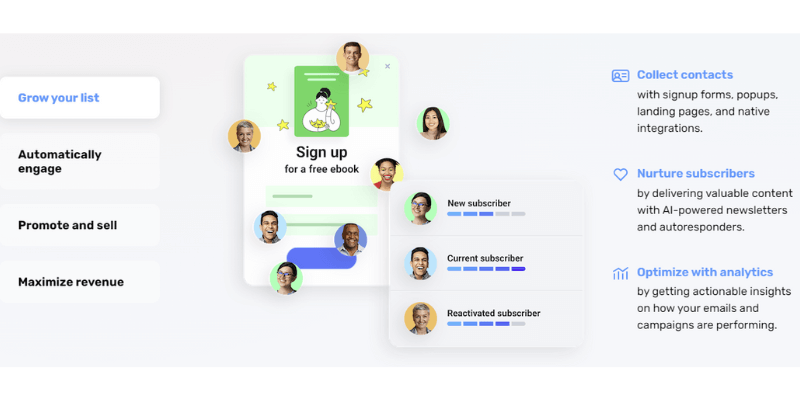
Beyond Email Marketing: A Suite of Tools
While email marketing remains at the heart of GetResponse, its expansion into other areas of digital marketing has been significant. Today, GetResponse offers a suite of tools that make it a versatile choice for businesses looking to implement a holistic digital marketing strategy.
Email Marketing and Automation
Email marketing with GetResponse is more than just sending out newsletters. It involves sophisticated automation processes where specific actions by subscribers trigger emails. This automation ensures timely and relevant communication, enhancing customer engagement and retention.
Landing Pages
Landing pages are crucial for converting visitors into leads or customers. GetResponse offers an easy-to-use landing page builder with a variety of customizable templates. These landing pages can be integrated with email marketing campaigns or used as standalone web pages for specific marketing objectives.
Webinar Hosting
Recognizing the importance of webinars in digital marketing, GetResponse includes functionality for hosting webinars directly within the platform. This feature allows marketers to engage with their audience in real-time, providing a personal touch that can be critical in sales.
Advanced Analytics
GetResponse offers comprehensive analytics tools that help marketers track the performance of their campaigns. These analytics provide valuable insights for optimizing marketing strategies, from open and click-through rates to conversion tracking.
CRM Integration
Customer Relationship Management (CRM) is integral to maintaining customer data and managing interactions. GetResponse’s CRM integration allows for a seamless flow of customer information between marketing campaigns and sales activities, ensuring a cohesive approach to customer management.

The Importance of Email Marketing in Today’s Digital Landscape
In digital marketing, email marketing holds a unique and vital position. Despite the rise of social media and search engine optimization (SEO), email marketing is a powerful tool for businesses to connect with their audience. Let’s explore this significance with relevant statistics, case studies, and comparisons.
Email Marketing by the Numbers
- High ROI: Email marketing is known for its impressive return on investment (ROI). Studies show that the average ROI of every $1 spent on email marketing is $42.
- Expansive Reach: Over 4 billion daily email users are projected to grow, highlighting the vast potential audience for email campaigns.
- Preference for Communication: Many consumers prefer receiving business communications via email, which can be more direct and less intrusive than other forms.
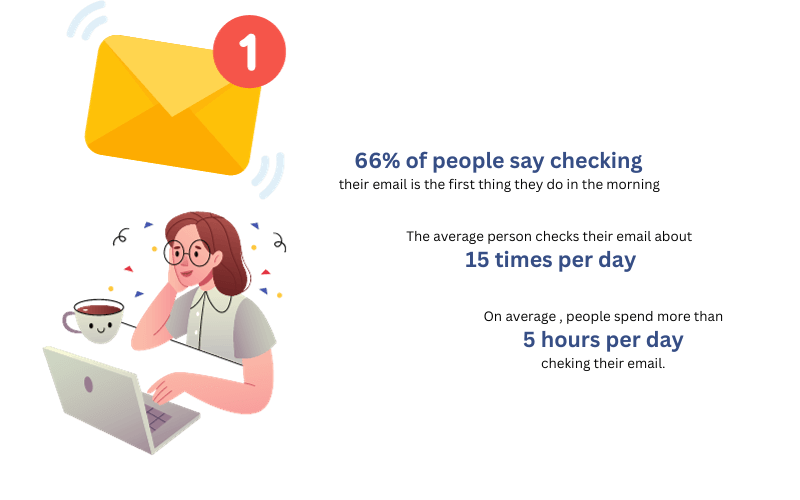
Case Studies: Success Stories in Email Marketing
- Retail Success: A retail company implemented a targeted email campaign, resulting in a 20% increase in sales, showcasing the direct impact of well-executed email marketing.
- B2B Engagement: A B2B service provider saw a 35% increase in lead generation after refining their email marketing strategy, emphasizing the effectiveness of email in the B2B sector.
Email Marketing vs. Other Digital Marketing Channels
- Social Media: While social media is excellent for brand visibility and engagement, email marketing offers a more personalized and direct line of communication with potential and existing customers.
- SEO: SEO is crucial for online visibility and organic reach. However, email marketing allows for more controlled, direct messaging with measurable results. It’s less susceptible to the changing algorithms that can impact SEO strategies.
Setting Up Your GetResponse Account
Setting up your GetResponse account is the first step in harnessing the power of this comprehensive email marketing tool. This step-by-step guide will walk you through the process and provide tips for choosing the right plan and initial settings.
Step 1: Signing Up
- Navigate to the GetResponse Website: Start by visiting the GetResponse homepage.
- Choose the ‘Sign Up’ Option: Locate and click on the ‘Sign Up’ button, typically found at the top right of the page.
- Fill in Your Details: Enter your name email address, and choose a strong password.
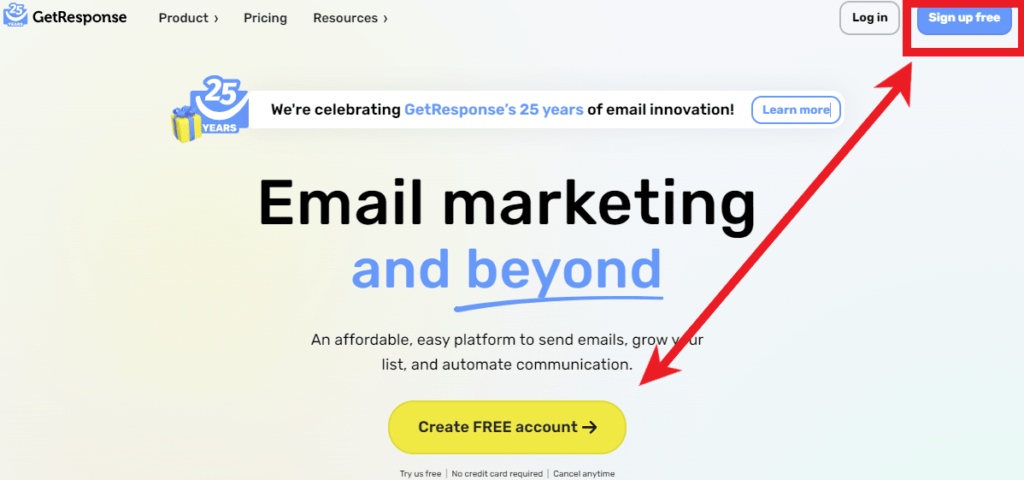
Step 2: Selecting a Plan
- Review Plan Options: GetResponse offers various plans tailored to different needs and business sizes. These range from basic plans for beginners to more advanced options with additional features like automation, segmentation, and webinar capabilities.
- Consider Your Needs: Evaluate your current requirements. If you’re just starting, a basic plan might suffice. However, consider a more comprehensive plan if you anticipate using advanced features.
- Note on Scalability: Remember, you can always upgrade your plan as your business and email marketing needs grow.
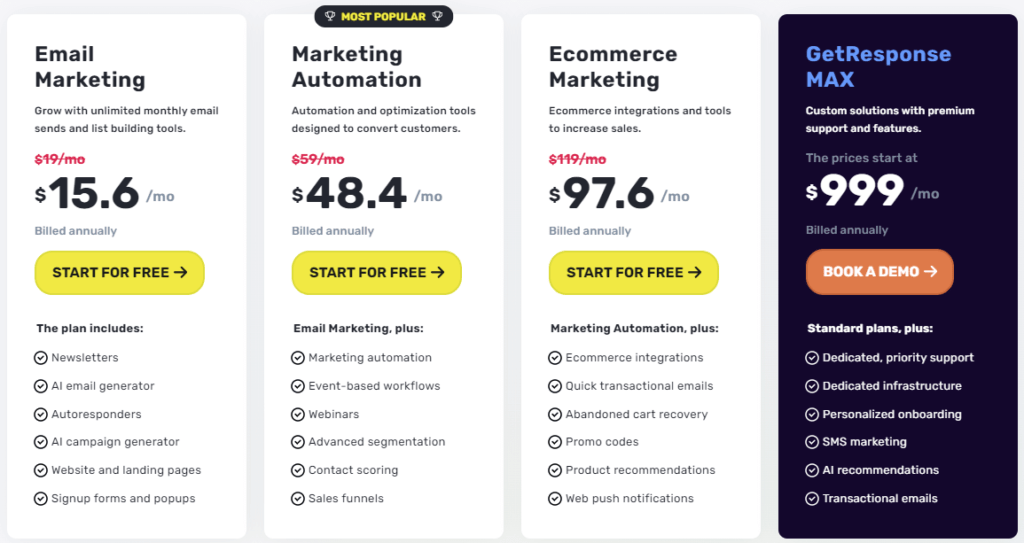
Step 3: Account Configuration
- Setting Up Your Profile: Once you have chosen your plan and completed the sign-up process, the next step is to set up your profile. This includes basic information like your company name, website, and contact details.
- Email Settings: Configure your email settings, including the email address you will use to send out campaigns. Ensure this is a professional and recognizable email to maintain consistency and trust with your audience.
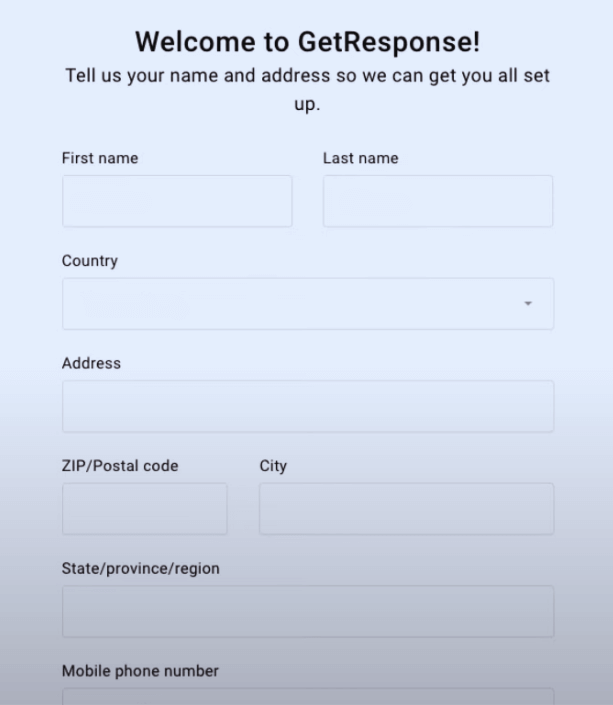
Step 4: Understanding the Dashboard
- Familiarize Yourself with the Dashboard: The GetResponse dashboard is your central activity hub. Please navigate it to understand where everything is located, such as the email creator, contact lists, analytics, and automation settings.
- Initial Customizations: Customize your dashboard according to your preferences for a more efficient workflow. You can often personalize the layout or add shortcuts to frequently used features.
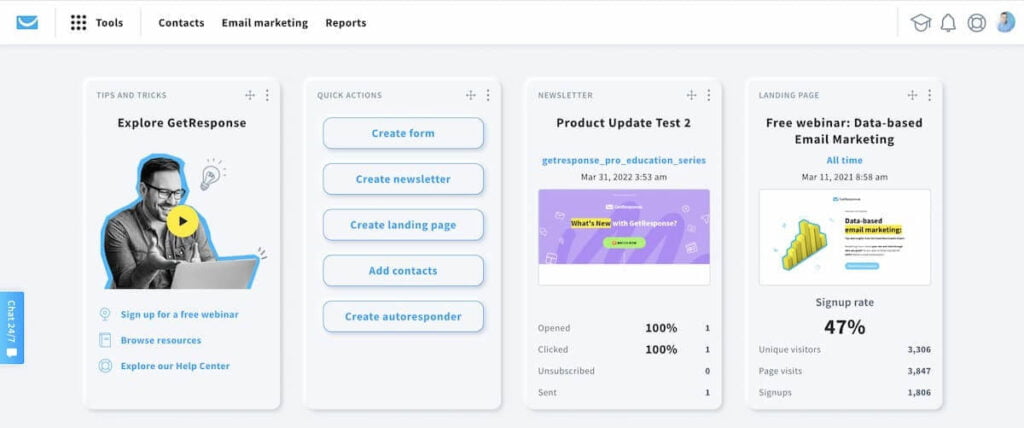
Step 5: Creating Your First Email List
- Navigate to the ‘Lists’ Section: Creating an email list is fundamental to email marketing. In GetResponse, this can be done through the ‘Lists’ section.
- Set Up Your List: Follow the prompts to create your first email list. This will involve naming your list and setting up basic parameters.

Note:
- Explore Gradually: Don’t feel overwhelmed by the array of features available in GetResponse. Start with the basics and gradually explore more complex functionalities.
- Seek Help if Needed: Utilize GetResponse’s help resources, including tutorials, webinars, and customer support, if you encounter any difficulties.
Building Your Email List
Creating and Managing Subscriber Lists
A robust and well-segmented email list is the foundation of successful email marketing. Here, we’ll explore practical strategies for list growth, segmentation, and maintenance to ensure the health and effectiveness of your email marketing efforts.
Strategies for Growing Your Email List
- Leverage Your Website: Add sign-up forms on your website, especially on high-traffic pages, blog posts, and landing pages.
- Offer Incentives: Use lead magnets like free eBooks, webinars, or exclusive discounts to encourage sign-ups.
- Social Media Integration: Promote your newsletter on social media platforms to tap into your existing audience base.
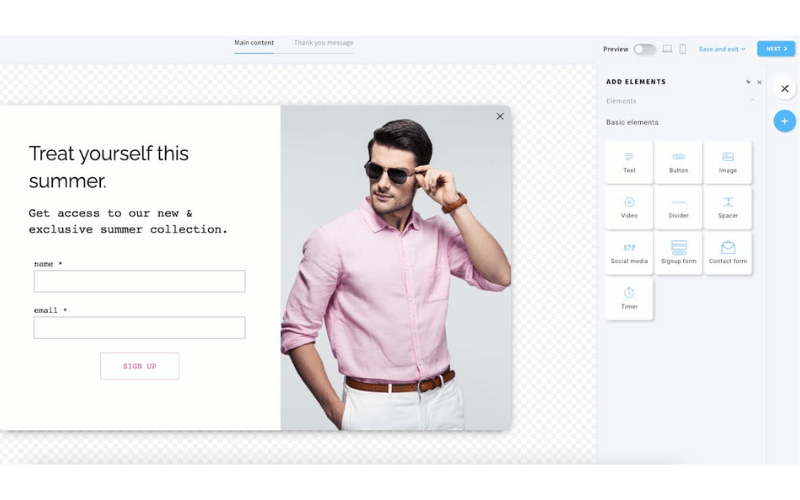
Effective Segmentation of Your List
- Demographic Segmentation: Divide your list based on demographics like age, location, or job title to tailor your messaging.
- Behavioral Segmentation: Segment subscribers based on their interactions with your emails, website, or purchase history.
- Engagement Level: Separate active users from those less engaged to tailor re-engagement strategies or more targeted content.
Maintaining a List of Health and Hygiene
- Regular Cleaning: Periodically remove inactive subscribers who haven’t engaged with your emails over a set period.
- Re-engagement Campaigns: Send targeted emails to inactive subscribers with special offers or surveys to rekindle their interest.
- Keep Your List Updated: Encourage subscribers to update their preferences and information to ensure the relevance of your segmentation and personalization efforts.
Integrating Sign-up Forms on Your Website
Seamless integration of sign-up forms on your website is essential for growing your email list. GetResponse offers various sign-up forms that can be customized and embedded on your site. Understanding these types and best practices for their placement can significantly enhance your list-building efforts.
Types of Sign-up Forms
- Pop-up Forms: These appear over your webpage content, capturing the user’s attention. They can be triggered by specific actions like a user spending a certain amount of time on a page or intending to leave the site.
- Embedded Forms: These forms are integrated into the body of a webpage, such as in the sidebar, footer, or blog posts.
- Floating Bars: Positioned typically at the top or bottom of the screen, these forms scroll along with the user, remaining visible at all times.
- Exit-Intent Pop-ups: Specifically designed to appear when a user is about to leave your site, offering one last chance to capture their email.
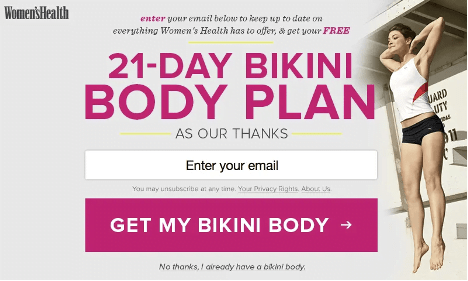
Getresponse tutorial on Best Practices for Placement
- Relevance and Context: Place sign-up forms where they make the most sense contextually. For example, an embedded form within a blog post can offer a subscription to similar content.
- User Experience: Avoid overly intrusive forms that detract from the user experience. Pop-ups should be timed appropriately, and floating bars should not obstruct content.
- Visibility: Ensure your sign-up forms are easily noticeable without overwhelming the page. The design should align with your site’s aesthetic while standing out enough to draw attention.
Examples and Case Studies
- Example 1: An e-commerce site implemented a floating bar on its product pages, offering a discount in exchange for email sign-ups. This resulted in a 15% increase in the sign-up rate.
- Example 2: A blog used exit-intent pop-ups to offer a free ebook related to its content, leading to a 20% increase in its email list within a month.
Incorporating Sign-up Forms with GetResponse
- Using GetResponse’s Form Builder: GetResponse provides a user-friendly form builder that allows you to create and customize sign-up forms according to your needs.
- Embedding Forms on Your Site: GetResponse generates the code you can easily embed on your website once you have made your form.
Crafting Effective Emails
Designing Eye-Catching Email Templates
Creating visually appealing email templates is crucial for capturing and maintaining your audience’s attention. GetResponse offers a range of tools and features to help you design emails that look great and resonate with your brand identity.
Step 1: Selecting a Template
- Accessing the Template Gallery: Start by navigating to the email creator in GetResponse. Here, you’ll find a variety of pre-designed templates.
- Choosing the Right Template: Select a template that aligns with the purpose of your email. Whether it’s a newsletter, promotional offer, or an event invitation, picking the proper base design is vital.
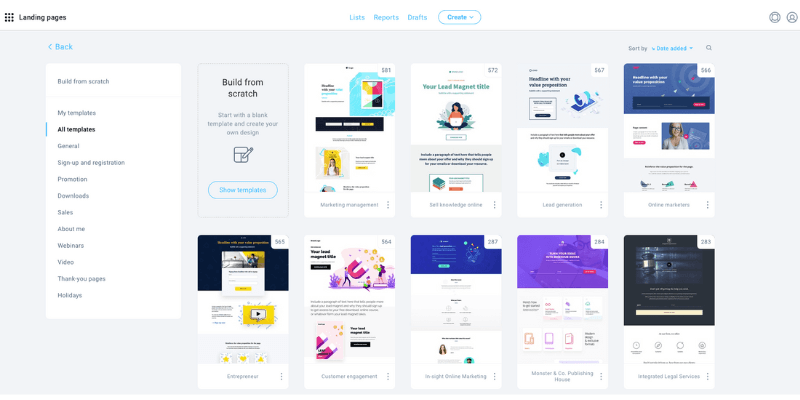
Step 2: Customizing Your Template
- Modifying Layout and Design Elements: Use the drag-and-drop editor to add or remove elements like text boxes, images, and buttons. You can rearrange components to suit your layout preferences.
- Incorporating Branding Elements: Customize the template with your brand colors, fonts, and logos. Consistent branding helps increase recognition and trust among your audience.
Step 3: Adding and Editing Content
- Writing Compelling Content: Insert your text into the designated areas. Keep your messaging clear, concise, and engaging. Tailor the content to speak directly to your audience’s needs and interests.
- Using Visuals: Add relevant images or graphics to enhance your message. Visuals can break up text, making the email more engaging and easier to read.
Step 4: Optimizing for Different Devices
- Mobile Responsiveness: Ensure your email looks good on all devices. GetResponse templates are generally mobile-responsive, but previewing and adjusting the layout for smaller screens is always good.
- Testing Across Platforms: Use the preview and test feature to see how your email renders on different email clients and devices.
Step 5: Saving and Reusing Your Design
- Saving Your Template: Once satisfied with your design, save the template for future use. This saves time and ensures consistency in your future emails.
- Creating a Template Library: Build a library of customized templates for different types of communications. This will streamline your email creation process.
Writing Compelling Content and Subject Lines
In any GetResponse tutorial, it’s essential to emphasize the power of well-crafted content and subject lines in email marketing. The right words can significantly impact your email’s open and engagement rates. Below are tips and techniques to help you write more engaging content and email subject lines.
Crafting Engaging Subject Lines
- Be Clear and Concise: Your subject line should give recipients an idea of what to expect in the email. Keep it short and to the point, ideally under 50 characters.
- Use Personalization: Personalizing the subject line with the recipient’s name or other relevant information can increase open rates. GetResponse allows for easy personalization in subject lines.
- Create a Sense of Urgency: Phrases that imply time sensitivity can encourage recipients to open the email sooner rather than later.

Writing Email Content
- Start with a Strong Opening: The first few lines of your email should capture the reader’s interest immediately. A compelling opening can be a question, a surprising fact, or a relatable statement.
- Keep it Focused and Relevant: Ensure your content is relevant to your audience and aligned with the subject line. Stay focused on a single topic or offer to avoid confusing the reader.
- Use Psychological Triggers: Incorporate elements like storytelling, social proof (e.g., testimonials), and the principle of scarcity (limited time/quantity offers) to engage readers on a deeper level.
Copywriting Strategies
- Benefits Over Features: Focus on how your product or service benefits the user rather than just listing its features.
- Clear Call-to-Action (CTA): Your CTA should be clear, compelling, and easy to find. Use action-oriented language and make it stand out in your email.
- Segment and Personalize: Use GetResponse’s segmentation features to tailor your content to different audience segments, making your emails more relevant and engaging.
Testing and Optimization
- A/B Testing Subject Lines: Use GetResponse’s A/B testing feature to test different subject lines and see which ones perform best.
- Feedback and Analysis: Pay attention to your email analytics to understand what content resonates with your audience. Use this data to refine your approach over time.
Automating Your Email Campaigns
Setting Up Autoresponders
Autoresponders are a crucial component of effective email marketing, and mastering them is a vital aspect of any GetResponse tutorial. They allow you to automate sending sequenced emails based on specific triggers or time intervals. Here’s how you can create and optimize autoresponder sequences in GetResponse.
Step 1: Accessing the Autoresponder Feature
- Navigate to Autoresponders: In your GetResponse dashboard, find and click on the ‘Autoresponders’ option. This will take you to the section where you can create and manage your autoresponders.
- Creating a New Autoresponder: Select the option to create a new autoresponder. This will open up a setup wizard to guide you through the process.
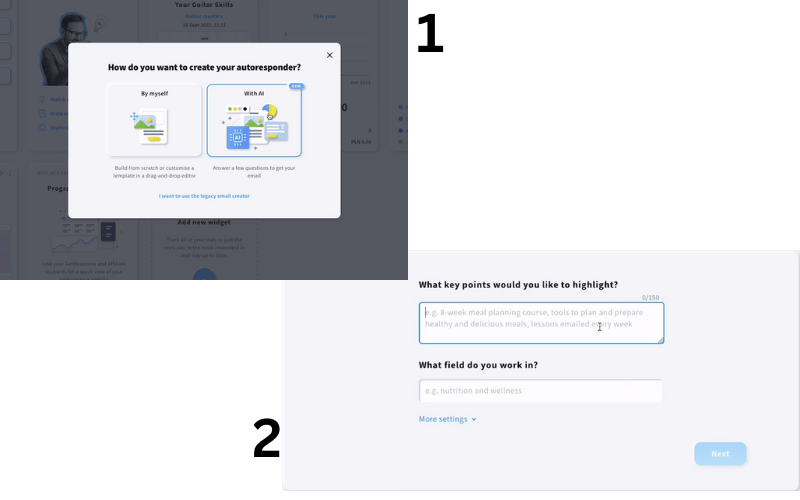
Step 2: Setting Up Triggers
- Choosing the Trigger Event: Decide what action will trigger the autoresponder. Common triggers include subscribing to a list, a particular date, or a subscriber’s birthday.
- Configuring the Trigger Settings: Set the specific conditions for the trigger, such as the list to which the subscriber should be added or the exact timing relative to the event.
Step 3: Designing Your Email
- Selecting a Template: Choose an appropriate template for your email, or create one from scratch.
- Crafting Your Message: Write the content of your email, keeping in mind the purpose of the autoresponder. Personalize the content to make it relevant to the recipient.
Step 4: Timing and Frequency
- Determining the Timing: Set when the email should be sent after the trigger event. Timing can be immediate or after a set delay (e.g., one day after subscription).
- Frequency Settings: If your autoresponder is part of a series, decide the frequency of subsequent emails. It’s crucial to balance keeping subscribers engaged without overwhelming them.
Step 5: Testing and Optimization
- Preview and Test: Use GetResponse’s preview feature to see how your email looks across different devices. Send test emails to check for any issues.
- Optimizing Your Sequence: Monitor the performance of your autoresponders. Adjust the content, timing, and frequency based on subscriber engagement and feedback.
Utilizing Advanced Automation Features
GetResponse offers advanced automation tools that can significantly enhance the effectiveness of your email marketing efforts. These tools allow you to create workflows based on subscriber actions, such as opening an email or clicking a link. By automating these processes, you can deliver timely and relevant content to your subscribers.
Analyzing and Optimizing Campaigns
Understanding Email Analytics
A critical component of any GetResponse tutorial is mastering the art of interpreting email analytics. GetResponse provides a wealth of data that can help you understand how your campaigns are performing and where there is room for improvement. Let’s explore the key metrics and their significance.
Key Metrics in GetResponse Analytics
- Open Rate: This measures the percentage of recipients who opened your email. It gives insights into how effective your subject lines are and the overall interest in your content.
- Click-Through Rate (CTR): CTR indicates the percentage of recipients who clicked on one or more links in your email. This metric is crucial for understanding how engaging your email content is and how well your calls-to-action are performing.
- Conversion Rate: This tracks the percentage of recipients who completed a desired action, like making a purchase or signing up for a webinar, after clicking a link in your email. It’s a direct indicator of the ROI of your email campaign.
- Bounce Rate: The bounce rate shows the percentage of your emails not successfully delivered to the recipient’s inbox. A high bounce rate may indicate issues with your email list quality or email deliverability.
- Unsubscribe Rate: This metric tells you the percentage of recipients who opted out of your email list after opening an email. While some unsubscribe rate is normal, a high rate can indicate content relevance issues or frequency problems.
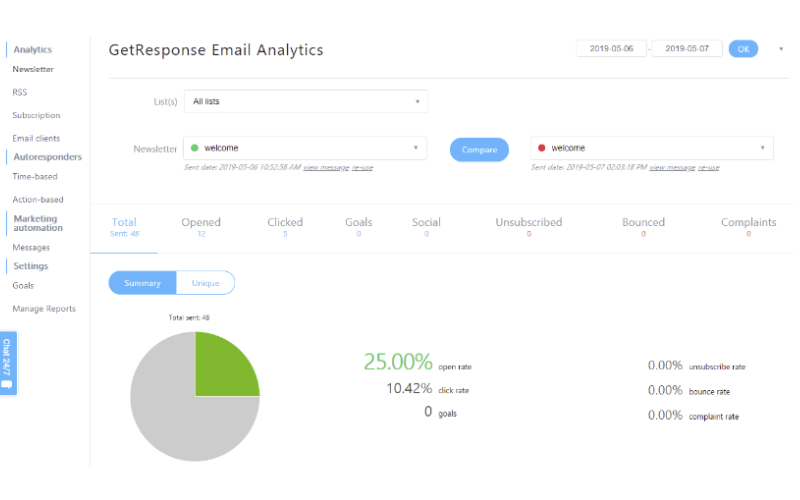
Interpreting the Data for Improvement
- Analyzing Trends Over Time: Look for trends in your metrics over multiple campaigns. Are your open rates improving? Is there a particular type of content that drives higher CTRs?
- Segmentation Analysis: Break down your analytics into different segments. How do other age groups, geographical locations, or past purchase behaviors affect engagement with your emails?
- A/B Testing Results: Use analytics to evaluate the results of your A/B tests. Which versions of your emails are performing better, and why?
Utilizing Analytics for Campaign Optimization
- Tailoring Content Based on Engagement: If certain content or topics get higher engagement, consider focusing more on these areas.
- Refining Your Email List: Use bounce rates and unsubscribe rates to clean up your email list, ensuring better deliverability and engagement in the future.
- Adjusting Email Frequency and Timing: Experiment with sending your emails at different times or days to see how it impacts open and click-through rates.
A/B Testing and Campaign Optimization
A/B testing, also known as split testing, is a critical process in optimizing email campaigns, and understanding it is a vital aspect of any comprehensive GetResponse tutorial. It involves comparing two versions of an email to see which one performs better. Let’s delve into how to conduct A/B testing effectively and how to analyze the results.
Conducting A/B Testing in GetResponse
- Choose the Element to Test: You can test various email elements, including subject lines, email content, images, CTA buttons, and sending times.
- Create Two Variants: Develop two versions of your email, each with a different version of the element you’re testing. For instance, if you’re testing subject lines, change only the subject line and keep the rest of the email identical.
- Set Up the Test in GetResponse: Use the A/B testing feature in GetResponse to set up your test. You’ll need to select the segment of your audience you want to test and determine what percentage of your list will receive each version.
- Run the Test: Launch your campaign and let it run for sufficient time to gather enough data, typically a few days to a week.
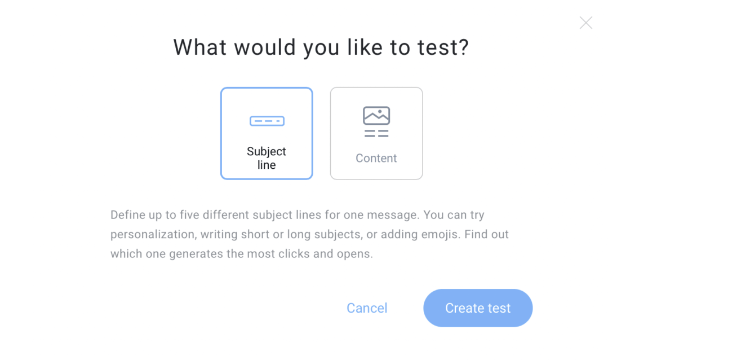
Examples of A/B Tests
- Subject Line Test: For example, testing a direct subject line (“25% Off on All Products This Weekend”) versus a more curiosity-driven one (“This Weekend Only: A Surprise Discount Just for You!”).
- Email Content Test: Comparing a text-heavy email versus one with more images and less text.
Analyzing A/B Testing Results
- Review Key Metrics: Look at open rates for subject line tests and click-through and conversion rates for email content tests.
- Determine Statistical Significance: Ensure your results are statistically significant to determine which version is more effective.
- Apply Learnings to Future Campaigns: Use the insights from the A/B test to make informed decisions about future email strategies.
Integrations and Advanced Uses
Integrating GetResponse with Other Tools
Integrating GetResponse with other tools and platforms can significantly enhance the efficiency and effectiveness of your digital marketing efforts. In this GetResponse tutorial, we’ll explore some critical integrations, their benefits, and how to set them up, along with real-world examples of their advantages.
CRM Integration: Salesforce
- Benefits: Integrating GetResponse with a CRM tool like Salesforce can streamline the flow of customer information. It enables you to create targeted email campaigns based on customer data and track interactions more effectively.
- Setting It Up: The integration process involves linking your GetResponse account with Salesforce and mapping data fields between the two systems.
- Example: A retail company used this integration to segment their email lists based on purchase history stored in Salesforce, resulting in more personalized and effective email campaigns.
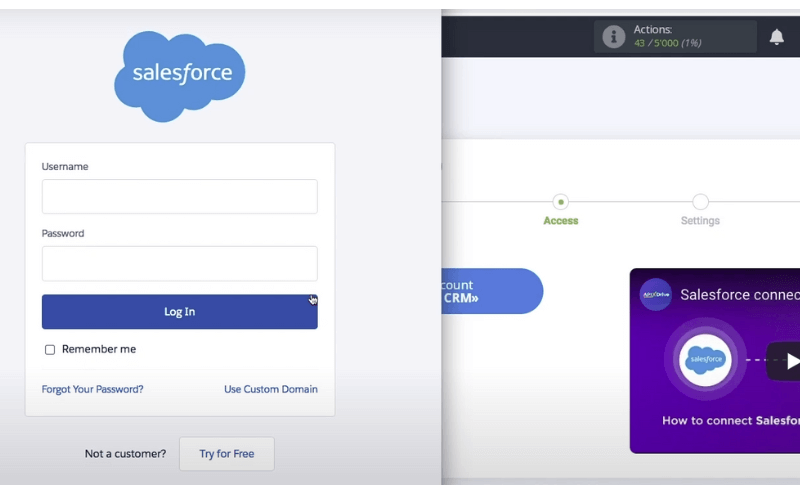
E-commerce Integration: Shopify
- Benefits: Connecting GetResponse with an e-commerce platform like Shopify allows automating email campaigns based on shopping behaviors, such as abandoned cart emails or post-purchase follow-ups.
- Setting It Up: This involves installing the GetResponse app from the Shopify app store and configuring it to sync with your GetResponse account.
- Example: An online fashion retailer used this integration to send abandoned cart reminders, achieving a 20% increase in recovered sales.
Social Media Integration: Facebook
- Benefits: Integrating GetResponse with Facebook can enhance your social media marketing efforts. You can create Facebook ads directly from GetResponse and add leads to your email list.
- Setting It Up: This requires connecting your Facebook account with GetResponse and using the built-in tools to create and manage ads.
- Example: A marketing agency utilized this integration to sync their lead ads with GetResponse, streamlining lead generation and nurturing processes.
Webinar Integration: GoToWebinar
- Benefits: Integrating GetResponse with GoToWebinar can automate inviting and following up with attendees for businesses that use webinars as part of their marketing strategy.
- Setting It Up: Link your GoToWebinar account with GetResponse and set up automated workflows for webinar invitations and follow-ups.
- Example: A software company automated its webinar registration and follow-up process, leading to higher attendance rates and more efficient lead nurturing.
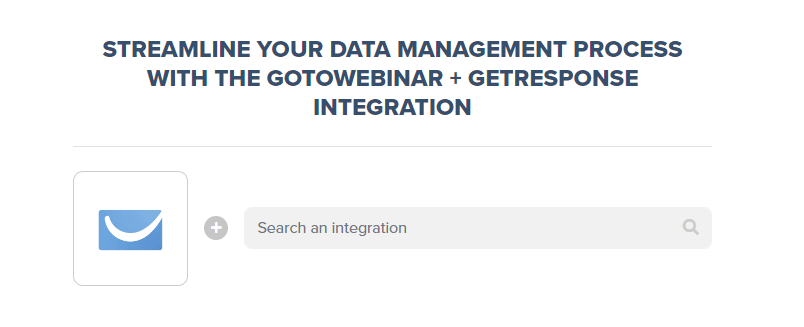
Exploring Advanced Features like Webinars and CRM
GetResponse offers a range of advanced features, including webinar hosting and CRM capabilities, that go beyond traditional email marketing. Understanding these features is vital in maximizing the potential of your GetResponse toolkit.
Webinar Hosting in GetResponse
- Overview: GetResponse’s webinar feature allows you to host live webinars directly from the platform. This feature includes options for screen sharing, interactive polls, and chat functionalities.
- Setting Up a Webinar: To set up a webinar, navigate to the webinar section in GetResponse, create a new webinar, and customize the settings, such as the date, time, and registration details.
- Use Case: An educational institution used GetResponse webinars to conduct online courses and interactive sessions, resulting in increased engagement and improved student feedback.
CRM Capabilities in GetResponse
- Overview: GetResponse’s CRM functionality allows you to manage your customer relationships directly within the platform. It enables tracking customer interactions, segmenting contacts based on their actions, and personalized follow-ups.
- Integrating CRM with Email Campaigns: You can integrate CRM data with your email campaigns for more targeted and personalized communication.
- Use Case: A small business used GetResponse’s CRM to segment its contacts based on purchase history and sent targeted email campaigns, leading to a 30% increase in repeat customer sales.
Leveraging Webinars and CRM for Business Growth
- Combining Webinars with Email Marketing: Use webinars as a lead generation tool by promoting them through email campaigns. Post-webinar, send follow-up emails to attendees and no-shows with relevant offers or content.
- Utilizing CRM for Customer Retention: Track customer interactions in the CRM and use this information to send personalized emails, improving customer retention and loyalty.
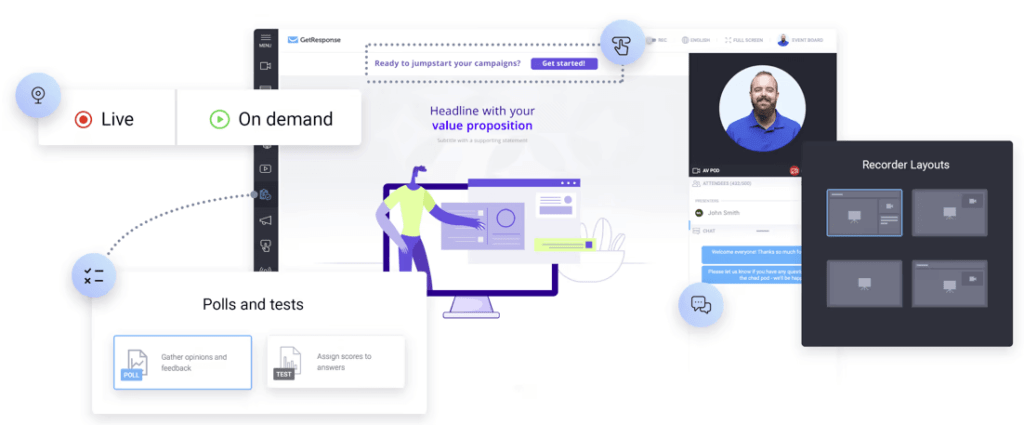
Conclusion: Unlocking the Full Potential of Email Marketing with GetResponse
As we wrap up this comprehensive GetResponse tutorial, it’s clear that mastering GetResponse is a journey toward unlocking the full potential of email marketing. From setting up your account to exploring advanced features like webinars and CRM, GetResponse offers a versatile and powerful suite of tools to enhance your digital marketing strategies.
This tutorial has walked you through the crucial aspects of using GetResponse effectively. We started by understanding the importance of email marketing in today’s digital landscape. Then, we delved into the practical steps of setting up your GetResponse account, creating compelling email content, and integrating sign-up forms on your website. We explored the intricacies of designing eye-catching email templates, the nuances of writing engaging content and subject lines, and the importance of analyzing email analytics.
Moreover, we discussed the significance of A/B testing and campaign optimization, offering insights into refining your marketing strategies for better engagement and conversion rates. The integration of GetResponse with other tools like CRM systems, e-commerce platforms, and social media was highlighted, demonstrating the power of a cohesive digital marketing approach.
Remember, the key to success in email marketing is continuous learning and adaptation. The digital marketing landscape is ever-evolving, as are the tools and techniques that come with it. Regularly revisiting and updating your strategies, keeping abreast of the latest trends, and leveraging the full spectrum of GetResponse’s features will ensure your email marketing campaigns remain effective and relevant.
This GetResponse tutorial is a guide and foundation for building your unique and successful email marketing campaigns. With the knowledge and skills gained here, you can use GetResponse to its fullest potential, propelling your digital marketing efforts to new heights.
You can Start off with a Free Trial with GetResponse Below.
Frequently Asked Questions
Can I Use GetResponse for Free?
GetResponse offers a free trial that allows you to test its features before committing to a paid plan. This trial period is an excellent opportunity to explore what GetResponse can do for your email marketing efforts without any initial investment.
Is GetResponse Suitable for Beginners in Email Marketing?
Yes, GetResponse is designed with a user-friendly interface, making it suitable for beginners. Additionally, it offers extensive resources and support to help users at all levels maximize their email marketing efforts.
Is There a Limit to the Number of Emails I Can Send with GetResponse?
GetResponse typically offers unlimited email sends across most of its plans. However, managing your sending frequency prudently is essential to maintain subscriber engagement and avoid being marked as spam.
How Can I Improve My Email Open Rates in GetResponse?
To improve email open rates, focus on crafting compelling subject lines, segmenting your email list for targeted communication, and optimizing the sending time based on your audience’s behavior.
How Can I Ensure My Emails Are Not Marked as Spam?
To avoid your emails being marked as spam, ensure your content is relevant and valuable to your audience. Avoid using excessive sales language and comply with email marketing laws, including an unsubscribe option. Regularly cleaning your email list to remove inactive subscribers can also help improve email deliverability.
How Can I Improve My Email Delivery Rate in GetResponse?
Enhance your email delivery rate by maintaining a clean and updated email list. Use double opt-in methods for new sign-ups and structure your emails to avoid spam filters. Regular testing and optimization of your emails also contribute to maintaining a good sender reputation.
How Can I Segment My Subscribers in GetResponse?
In GetResponse, segment your subscribers based on criteria like demographics, behavior, or purchase history using the ‘Search Contacts’ feature. This allows for more targeted and effective email campaigns.
Does GetResponse Offer Automated Email Sequences?
Yes, GetResponse provides automation features that enable you to create and send automated emails based on specific triggers or subscriber actions, such as welcome sequences or follow-up emails.
Can I Track the Performance of Individual Links in My GetResponse Emails?
Absolutely. GetResponse offers detailed analytics on link clicks within your emails, allowing you to track which links are being clicked most frequently and tailor your content accordingly.
How Can I Measure the ROI of My Email Campaigns in GetResponse?
Measure the ROI of your email campaigns by tracking key metrics like open rates, click-through rates, conversion rates, and sales generated from your emails. GetResponse provides detailed analytics to facilitate this analysis.
Can I Integrate GetResponse with My WordPress Website?
Yes, GetResponse can be integrated with WordPress. Use the GetResponse plugin for WordPress to add sign-up forms to your site and automatically add subscribers to your GetResponse lists, syncing your website activities with your email marketing efforts.
Can GetResponse be Integrated with E-commerce Platforms?
Yes, GetResponse offers integrations with various e-commerce platforms, enabling you to link your email marketing strategies with your online store for more cohesive and effective campaigns.
Is GetResponse Suitable for Large Enterprises?
GetResponse is scalable and offers advanced features and integrations suitable for large enterprises. Its automation, segmentation capabilities, and comprehensive analytics make it a viable option for businesses of all sizes.
Can I Host Webinars Using GetResponse?
One of the advanced features of GetResponse is the ability to host webinars. This feature allows you to engage with your audience in real-time and adds another dimension to your digital marketing strategy, enhancing interaction and engagement with your audience.
What are some Alternatives to GetResponse?
Explore our guide on What Is MailerLite Used For? and Mailchimp for Nonprofits for insights into GetResponse alternatives.